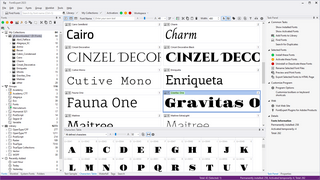FontExpert Views
The main FontExpert window has several views. Switch between views using tabs along the bottom of the window.
|
Workspace |
|||
|
|
Task Panel |
||
Main view displays files and folders. For font files, this view displays font samples ("thumbnails").
System Fonts view shows the list of currently installed and loaded system fonts. These fonts are currently available for all applications. To preview the font, select it from the list.
Folders view shows the list of folders. Use this view to browse for font files in your computer's drives and folders.
Fonts view allows you to preview and manage fonts in My Collections, Library, and to organize fonts into Groups. My Collections node of Fonts view provides easy access to your favorite folders with your font collections. Library node of Fonts view is a powerful feature that allows you to preview your font library as a hierarchy of folders. (See also Adding Fonts to Library.)
Worklist view allows you to create temporary sets of fonts and save them as simple xml text files.
Task Panel displays the commands and titles linked to common tasks.
Properties view shows the properties of the currently selected item in the main view.
Text Sample view shows a sample of text formatted with the font selected in the Main view. This view has a toolbar with the list of predefined samples.
Characters Table view uses the font selected in the main view to display a table of characters formatted with the selected font. Use the formatting toolbar to choose a font size, zoom in, or zoom out. In the Options area, you can customize the table, specify the number of columns, and change other parameters.
Tags view allows you to assign keywords, ratings, and categories to selected fonts. You can then search for fonts by tags using the Search view.
Search view allows you search for fonts located in Library, Groups, and My Collections.